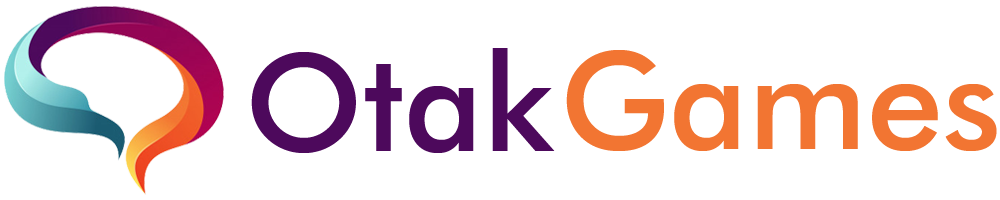How to – As one of the most popular chat applications, of course OtakGames also use WhatsApp as a means of communication. But did you know that there are things that can affect the performance of this software.
That can happen, if a lot of files have accumulated and filled up your cellphone’s internal storage space. So, how do you deal with full WhatsApp storage?
The answer to this question has actually been explained by WhatsApp. Based on the explanation they provide, users can delete some items in the application.
How to Overcome Full WhatsApp Storage Easy Ways
For more details, please see a brief explanation on how to deal with full WhatsApp storage below. Reminded once again, use a personal account.
Before that, let us see first, how much space WhatsApp has used. To check it, you can follow these steps:
- Enter the WhatsApp application
- In the Chats tab, tap the three dots icon in the top right corner
- Select Settings
- Go to Storage and data
- Select Manage storage
Here, two colors will be displayed, namely green and yellow. The green color indicates how much space is used for WhatsApp media, then yellow contains applications and other items.
Then on the left, there is a description of the number which is the amount of space that has been used. On the left, how much free internal storage space.
Now go to how to deal with full WhatsApp storage. Here, OtakGames will make it easier when they want to delete various files in this chat application made by Meta.
There are at least three categories, first through Forwarded many times, Larger than 5 MB, and the Search column. But the essence of all three remains the same, namely removing items or content that are no longer useful.
- First of all, follow the steps on how to view WhatsApp storage above
- If you are already in Manage storage, you can choose two categories, namely Forwarded many times or Larger than 5 MB
- After that, it is enough to choose which files you want to delete, by pressing them for a few seconds and selecting delete
- However, if you feel that all of these files are no longer used, you can immediately tick Select all
- Then hit the trash can icon in the top right corner and you’re done
Then how to deal with full WhatsApp storage can be through Search. OtakGames can directly select a chat room, the files in which you want to delete.
- Just press the chat room
- Later, OtakGames will immediately be presented with various photo, video, audio and document files from the results of your conversations with someone
- If you want to delete only some items, just long press on the file in question
- Meanwhile, if you want to delete all, just tick Select all
- Finally, just delete it by pressing the trash can icon in the upper right corner